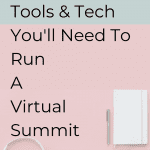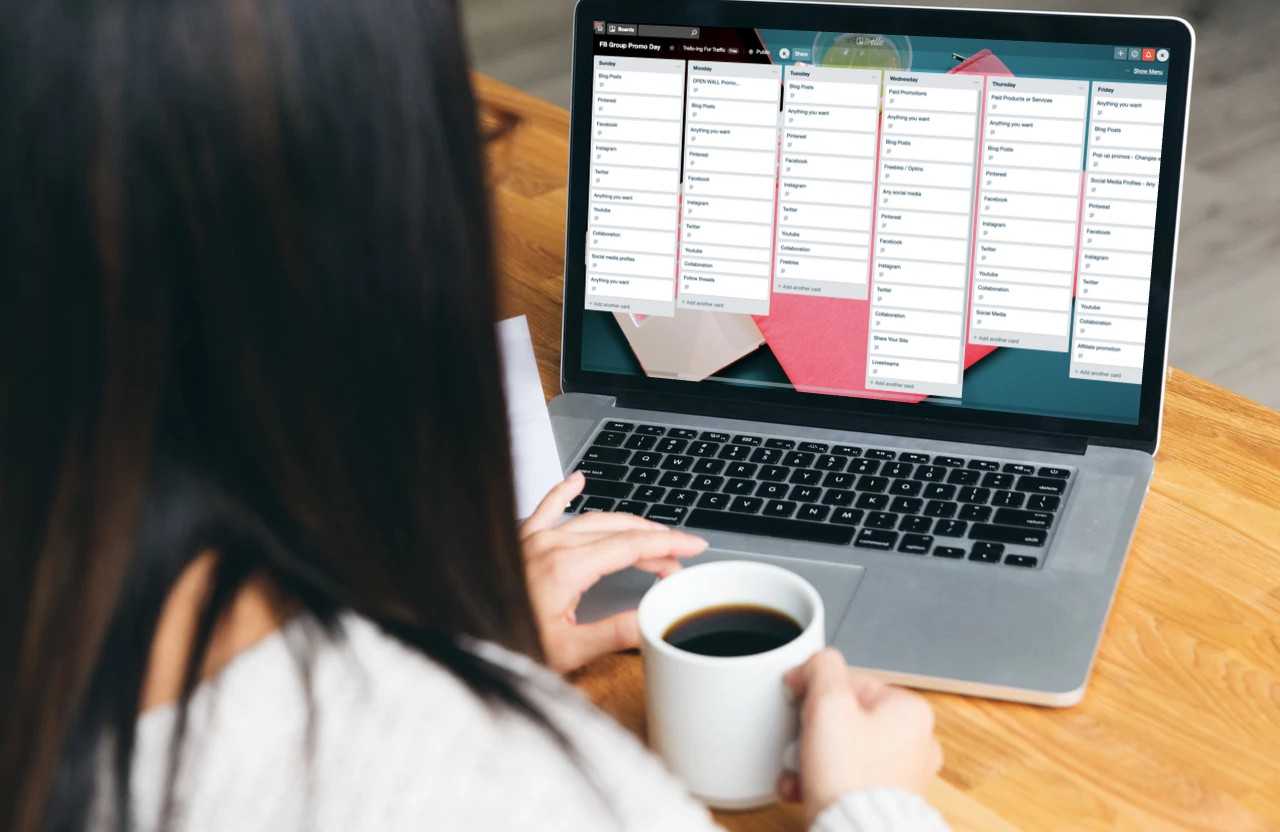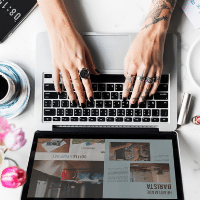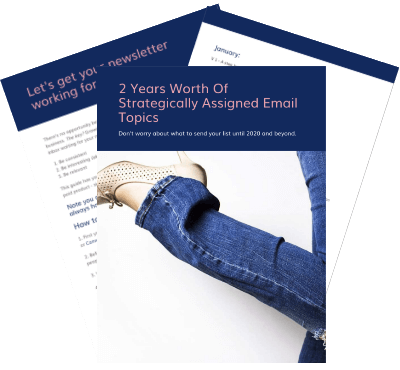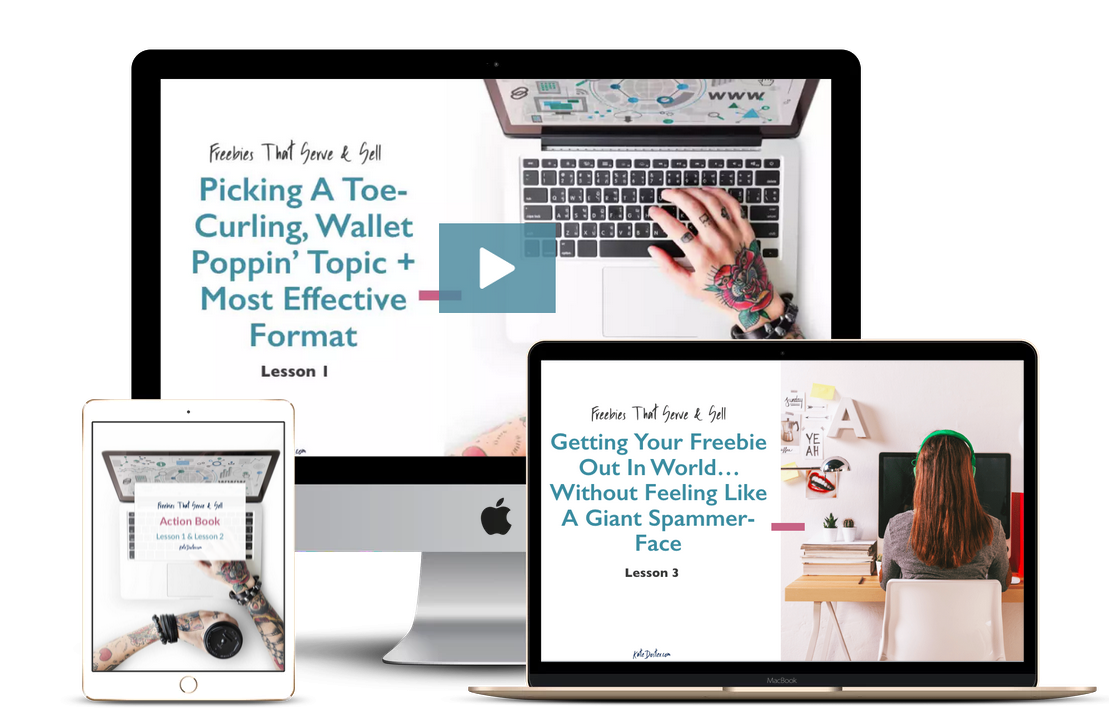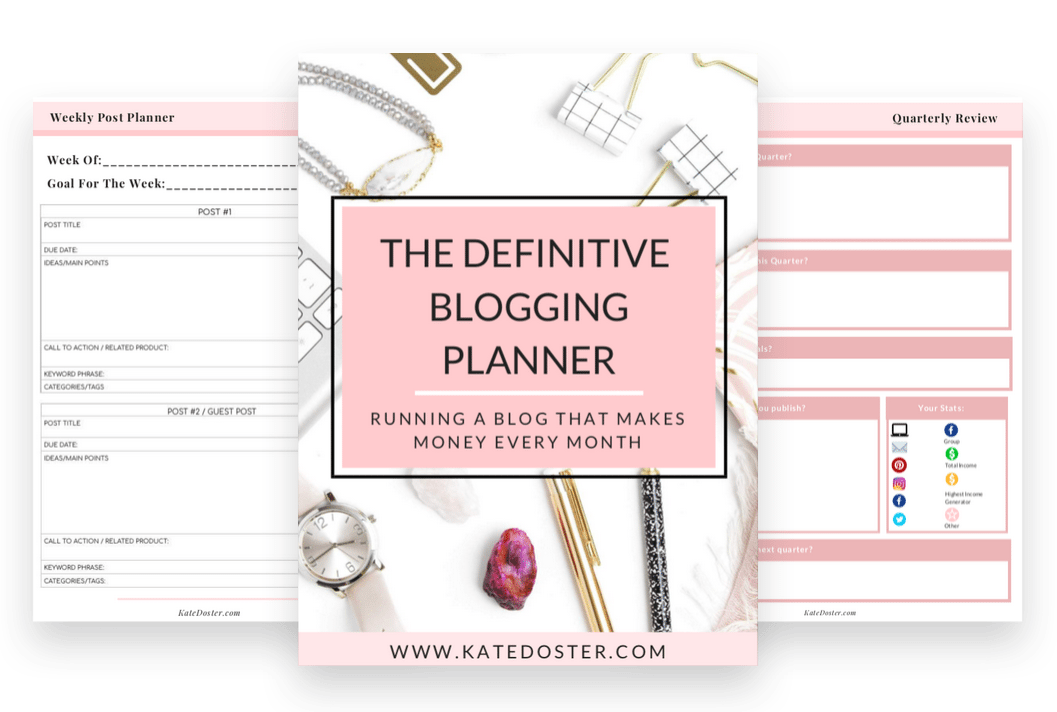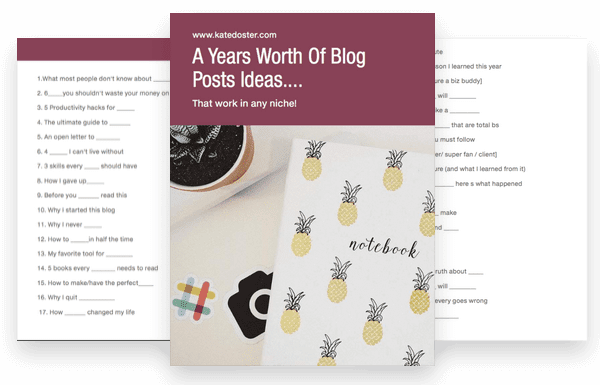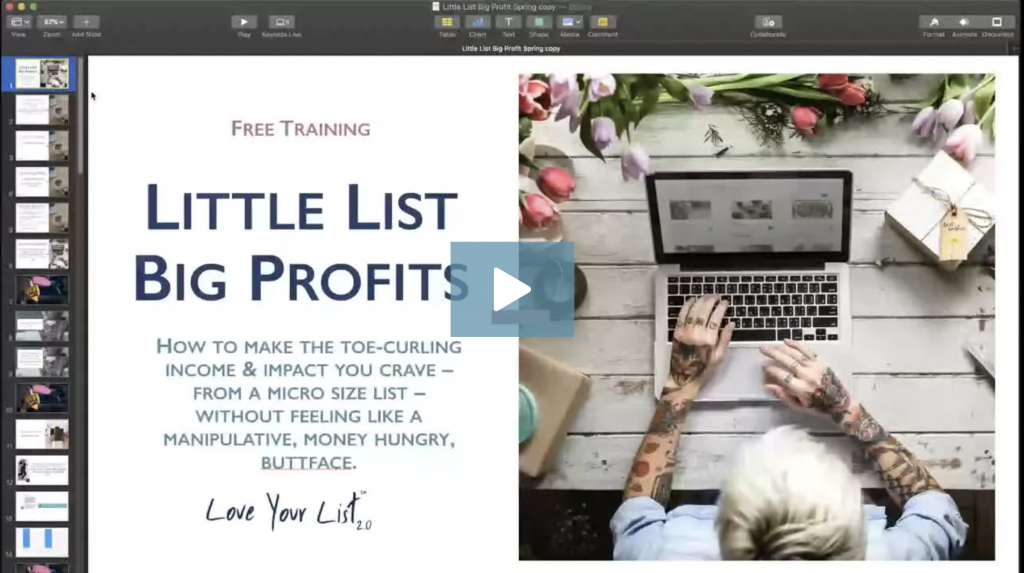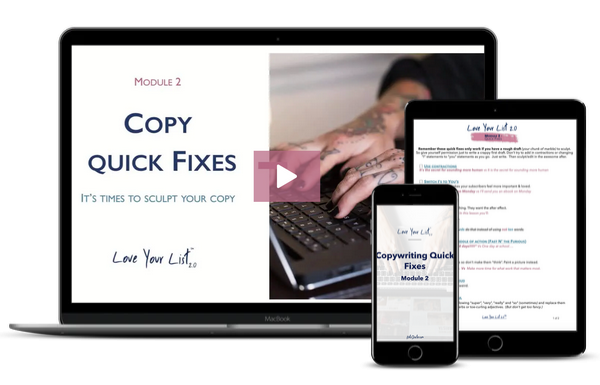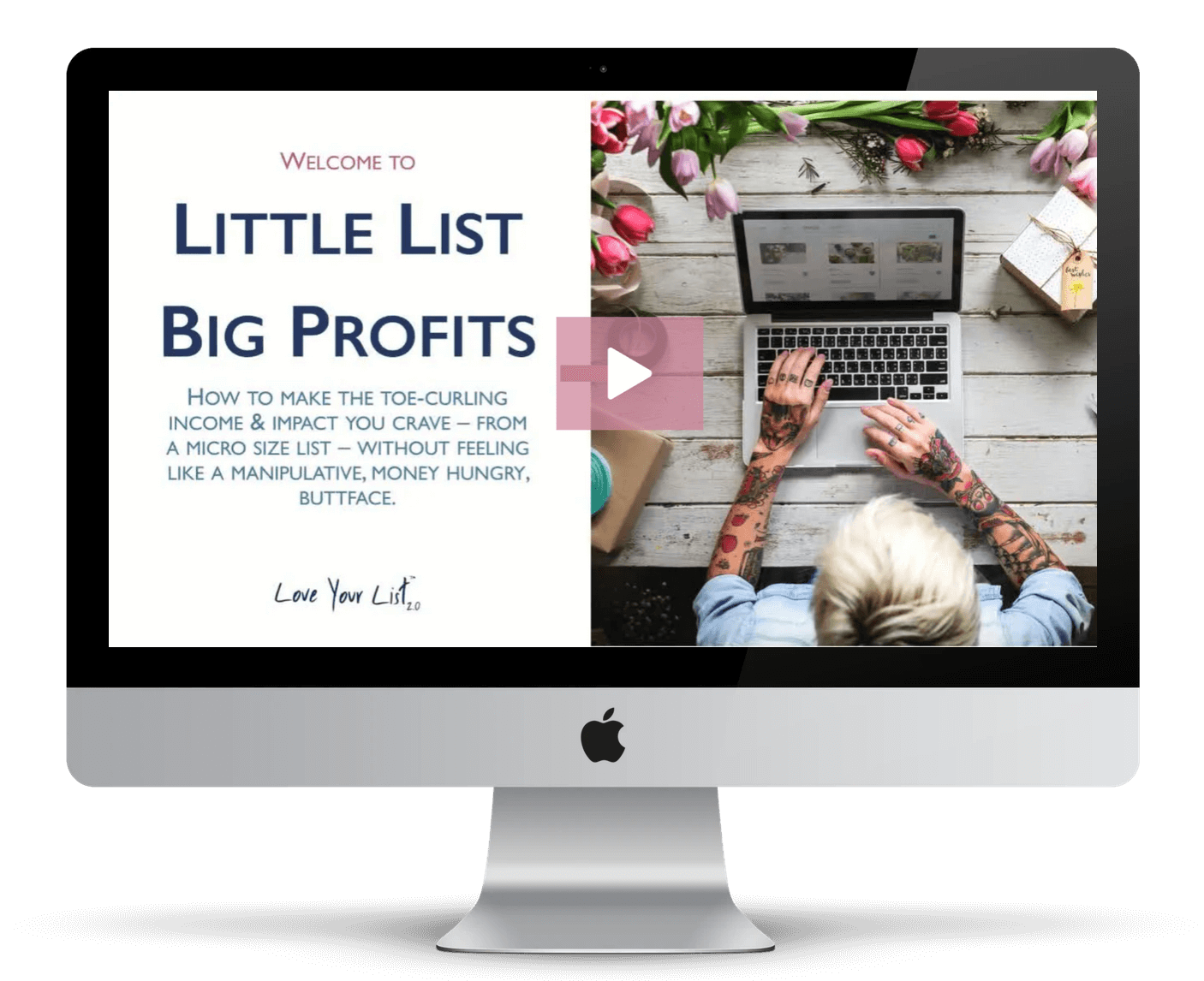If you’re considering a Virtual Summit, the tech and tools can be overwhelming. Grab your notebook because I’m giving you all the Virtual Summit tech and tools we used to stay organized, host the summit, streamline all the processes, and more.

Virtual Summits have been a great solution to meet new people, grow your list and launch products but what tech and tools do you actually need to run one? In the sea of endless options when it comes to file management, scheduling, hosting and more I’ve done the heavy lifting and am sharing everything I’ve learned so you don’t have to beat your head against the wall trying to figure it out.
The first thing you need when it comes to your Virtual Summit are guests. I’m not going to get into that in this post but if you’re having trouble booking guests and launching your virtual summit, check out the Inbox Besties episode with Krista.
While Virtual Summits seem pretty simple, there’s a lot of tech and tools going on in the background
To make everything work, from sharing files for speaker presentations, staying organized, landing pages, and actually making money, there are infinite options for virtual summit tech and tools.
The first thing you want to do is to start out knowing there are going to be a lot of moving pieces, and that means you’re going to want to get organized.
Serious about running an Online Summit?
Then you must sign up for Krista’s Miller free class The 3-Part Framework to Triple Your Monthly Revenue with an Engaging Virtual Summit right now.
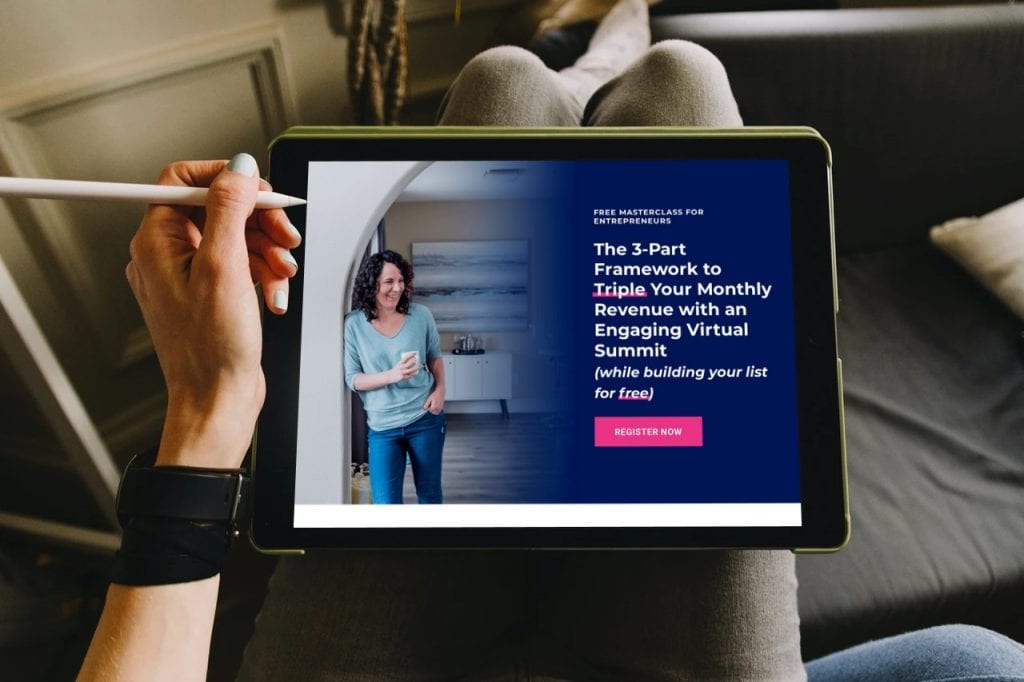
Organization for Your Virtual Summit
When it comes to running your virtual summit, staying organized is imperative.
It’s not a big shocker that I used Trello to organize everything. Even though I literally created a course about using Trello called Trello Magic, I did consider using a ClickUp for this launch. There are tons of project management software options out there on the market and ClickUp has a lot of features that I like. But we ended up staying with Trello because learning a new project management software on top of launching The Big 3 Summit was too much at once.
We used Trello to:
- Keep track of people we pitched
- Staying on top of contracts
- Staying on schedule
- Links for everything and everyone involved
While you can spend money on Virtual Summit tech and tools, your project management system doesn’t have to cost a dime. In the end, I’m glad we stuck with Trello. As always, it did an amazing job.
Another hero in launching The Big 3 Summit is Airtable. I love Airtable because of the forms which is a feature Trello doesn’t have. For this summit, we used two Airtable forms: one for the speakers to submit their name, picture, bio and all that greatness and then another one for their contribution to the Sales Booster Action Pack. (ps, if you decide to invest in the Sales Booster Action Pack, use the code Inbox Besties to get $5 off)
Every speaker has their own folder in Google Drive which includes their Google Docs and Google Sheets with all the links. Even though we have Trello to keep track of links, sometimes it’s just easier to look at a spreadsheet. Plus, it never hurts to have backups of information.
My Speaker Said YES! Now What?
After someone said yes to being a speaker, the first thing that we did was send them a virtual contract using HelloSign. HelloSign gives you three contracts a month at no charge and the monthly plan is only $15 for unlimited. For this launch, we upgraded to the monthly plan for one month and that was enough to get all of the contracts taken care of.
The reason why getting a contract is important if you’re going to be doing a summit as opposed to a free bundle is because you will be selling the replays. Because you’re using someone’s intellectual property for your personal gain, you will need the speakers to sign off on that.
For The Big 3 Summit, once someone signed their contract, they were sent to the AirTable form to submit their information. If they didn’t sign the contract, they were not sent the link. That way, I know that every person’s information I have is ready to go, legal-wise.
Sharing Files
While I love Dropbox for file storage, Google Drive made a lot more sense for The Big 3 Summit. We have documents flying back and forth, templates, videos and everything else involved so it just made more sense for us to use Google Drive.
Some of The BIg 3 Summit speakers pre-recorded a presentation and others were more of an interview type of format. If the presentation was pre-recorded, all they needed to do is upload it to their personal Google Drive folder and I would take it from there with some light editing.
Again, spending a ton of money on Virtual Summit tech and tools didn’t make sense when the free version of Google Drive is enough space for most people and the paid version is much more affordable than Dropbox.
Setting up the Interview
Since some of the guests opted to do more of an interview style instead of a presentation, we had Acuity Scheduling do the heavy lifting when it came to scheduling the interviews. Acuity integrates directly with Google Calendar so I never had to worry about being double booked. All people needed to do was choose what time slot they wanted to meet with me.
We used Zoom for the interviews and used their native recorder to record the conversations. For editing, I used Camtasia. Screenflow is another video editor that is highly recommended.
Processing Payments & Affiliate Links
What makes a virtual summit different from a free bundle is the revenue generating aspect of it. A Virtual Summit can help you grow your email list and since you’re using selling the replay with additional bonuses, we needed to track sales.
We use ThriveCart for our payment processor and it has a built-in affiliate link tracker which is great. I love their shopping cart because they have consistently upgraded over time and keep getting better and better. Of course there’s always something that could be improved but overall, I’m super happy with ThriveCart.
Not sure which tools and tech you need to run a virtual summit? These are the tools and tech I used to streamline my virtual summit.Hosting The Content
To actually house all of the replays, the transcripts, the cheat sheets and everything else inside the Big 3 Summit and the Sales Booster Action Pack, I used Podia. Podia is also what I use to host my courses like Ditch the Ish, and Trello Magic.
In order to get Podia to talk to Thrive Cart, we used Zapier. Zapier is an amazing tool that helps bridge the gap when it comes to technology talking to each other.
If you don’t want to use Podia or have another platform like Teachable, of course you can host your content there. When it comes to Virtual Summit tech and tools for hosting your content, you have tons of options. There are even WordPress plugins you can use to host everything right on your website.
If you are self-hosting your content, just make sure that your hosting can handle the traffic and you’ve tested everything thoroughly. That’s one reason I went with Podia for my courses. There were a few glitches and sometimes the content wouldn’t load correctly. With Podia, they are responsible for making sure everyone has a smooth user experience.
Transcripts
Since some people prefer to read than watch videos, we used Rev.com to create all of the transcripts. While no transcription service is 100% accurate, Rev is pretty decent and didn’t take too much clean up on the back end. In general it would be someone misspelling a speaker’s name or something like that. If your transcript is too far gone, Rev is great about fixing it and giving you a refund.
Graphic Design
For the graphics, we used Canva for virtually everything. From cheat sheets to the logo, Canva was our go-to tool. Some of the speakers needed a template for their PDFs which were created in Canva and then shared with them. We even used Canva for our social media posts.
What I love about Canva is that you can create everything you need for a launch without having to pay for the software. If you do find a premium element, they are super affordable. You can just buy one or two elements or, if you need more flexibility, they do have monthly payment plans available too. Honestly, their free stuff is amazing though.
Marketing a Virtual Summit
For email marketing, we used Active Campaign. To be honest, I’m not a huge fan of Active Campaign. There are some serious issues. But that’s what we are working with until the end of the year so I’m making the best of it. Within Active Campaign, we are using Pretty Link to link to people’s speaker pages. That way all of the links are consistent since they are on LeadPages (more on that below)
For our Facebook and Instagram posts, we are using the native scheduler to schedule out the posts and Canva for the graphic design aspects.
Each speaker also has swipe files created in Google Docs. The swipe files have images and captions for social media, email swipe files, and all of the links for the launch.
Web Pages
For the actual speaker pages, we used LeadPages to host them with Pretty Link making the links consistent with my brand. While I have Divi (a WordPress builder) and love it, and Siteground is pretty amazing as far as hosting goes, I didn’t want to risk any downtime from the sheer amount of traffic. So we basically created a speaker page template and then I had one of my assistants duplicate it and switch out information for each individual speaker.
At the bottom of each speaker’s page, their own affiliate link is at the bottom for the Sales Booster Action Pack. I know that’s not something that’s normally done with a Virtual Summit but I felt like if someone’s presentation was what inspired that person to go ahead and get the Sales Booster Action Pack, they deserve credit for it.
For the videos on the speaker’s page, we are using Optimize Player to embed them which is an alternative to Vimeo. In case Optimize Player has any issues, we also have unlisted YouTube videos of all the presentations so we can easily switch them out if we need to.
For the scarcity aspect of this, we used Deadline Funnel on the homepage, the speaker page and the sales page for the Sales Booster Action Pack. LeadPages does have built-in timers that we could have used but we wanted to have one timer style throughout everything.
In Closing:
What I’ve learned is that organization comes first and foremost. Without that, you’re going to go crazy trying to pull it all together. Secondly, you want to make sure that you have a way to sell your presentations or interviews and have the contracts signed so everyone is on the same page.
For your webpages, you’re going to want a Home page, a Thank You page, and a “oh no you missed it” page. We already had LeadPages so that’s why we used that but your WordPress site and good hosting like Siteground is really all you need.
We used Deadline Funnel’s automated timers for scarcity. Of course, with Divi you can use the native timers and manually take away bonuses as they expire.
I strongly advise anytime you’re sending out links to use Pretty Link or some kind of link cloaker. Not that you’re trying to be shady but that way if something breaks, you can redirect it easily without having to go back and manually change links in your landing pages, sales pages, emails, swipe files and every other place. Using a Pretty Link just makes sense.
When it comes to a Virtual Summit, the tech and tools can seem overwhelming. Then there’s booking guests, getting organized, and everything else that comes with it. That’s why I invested in Krista’s course. After all, this is the first time we have run a summit. I’ve run a couple of free bundles before and while this is somewhat similar, we started everything from scratch.
It’s been a lot of fun putting everything together and I can’t wait to share the results with you soon.