Have Your Entire Blog Built By This Weekend
Learning how to start a blog was seriously the best decision I ever made.
Not only for my piggy bank (hello, six-figures) but also for my family + soul. You see, I always knew I might be destined for something more. I’m sure you feel that way too.
So when I got fired for giving birth to my first child (totally legal by the way) I knew it was the universe pushing me to start a blog. Even though I’m not the strongest writer (#typo queen) & tech wasn’t really my thing. I knew I had to start blogging.
It also didn’t hurt that I knew other bloggers were making a crap-ton of cash from their blogs like:
- Abby from Just a Girl & her Blog – makes $41,700 per month from her blog
- Danielle from Fit Life Creative – makes $1,265 – $2,946.00 per month from her blog
- Lindsay from Pinch of Yum makes $95,325.52 per month from her blog
**Swoon**
What I didn’t realize when I decided to start a blog, was all the wildly creative, ultra-passionate & wick smart people I would get to meet, teach & help from all over the world. (Like you).
Which is why I created this simple yet dangerously effective guide for helping you to start a blog in under 15 minutes with Siteground.
And don’t worry about the tech I created this free video-mini course with click by click tutorials to help you design a blog that makes you money every month too. Think of posts as steps 1-6 and the free course as 7-12.
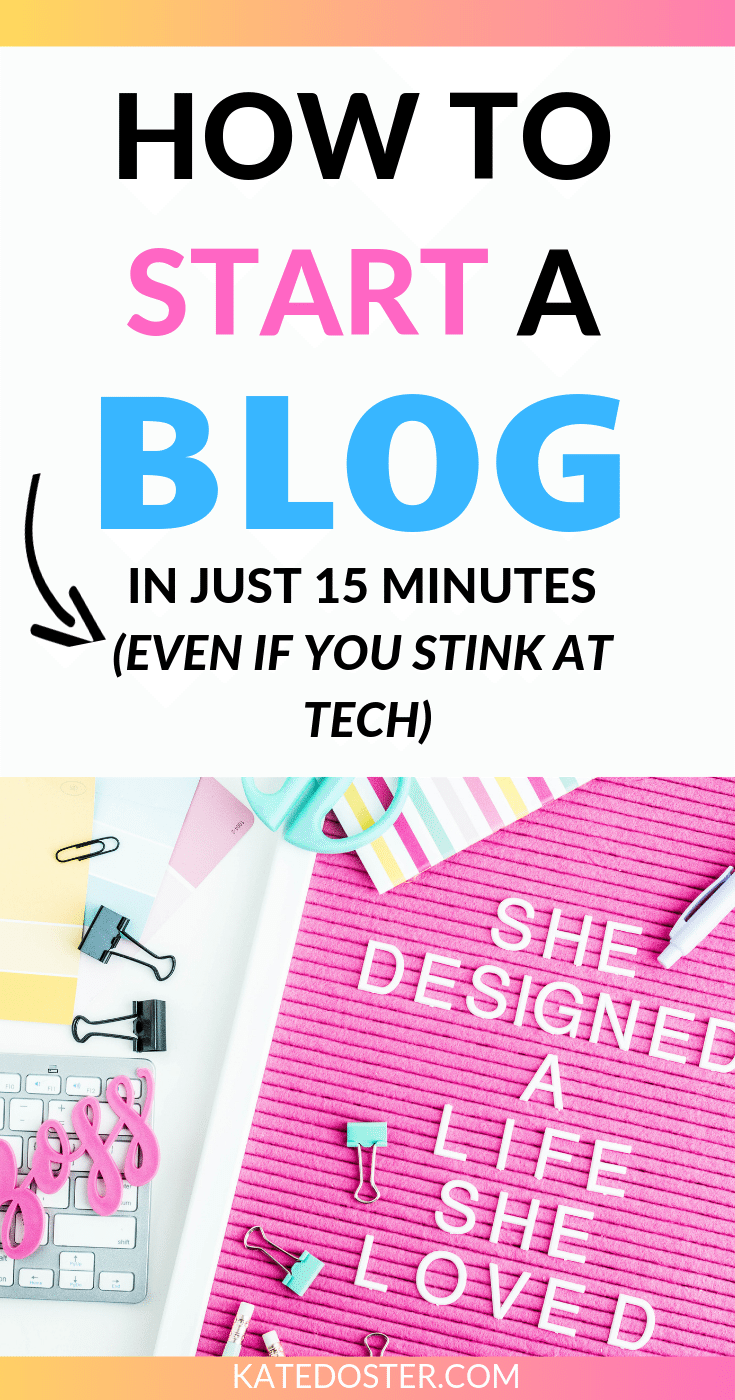
6 STEPS TO STARTING A BLOG THAT MAKES MONEY EVERY MONTH
1. FIGURE OUT WHO YOU WANT READING YOUR BLOG + WHAT YOU’LL HELP THEM WITH
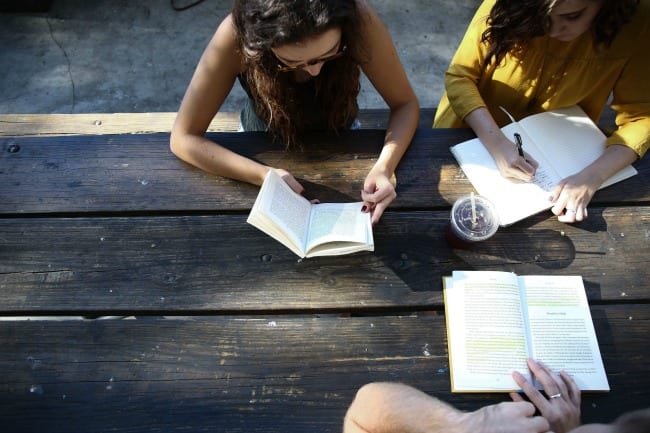
The first thing most people tell you when you want to start is blog is to figure out your niche. “Your niche” is just a fancy way of saying figure out what you’ll write about. And that’s fine if you want this blog to be more of an online journal. But if you want to make money blogging or end up getting interviewed by Oprah – you need to focus on your readers first.
This will make it a million times easier to come up with blog ideas & get heaps of traffic (views) quickly.
Think about it, if one of your friends said “OMG, I started a blog – come read it! SHARE IT!” Are you? No.
But if she said, “I started a blog for moms who are looking for things to do with their little kids when it rains.” Could you please tag a mama that might need it?” – You’re totally going to be sharing + tagging up a storm.
Deciding on your audience first, lets you write about a variety of topics aka starting a “lifestyle” blog. Lifestyle blogs focus on producing a high volume (3-5 posts a week normally) of easy to read, shorter posts with ads, sponsored posts & affiliate links. peppered in to make money. Think light, fluffy & fun.
But if you’re more like me and want to start a business selling coaching, courses, ebooks while being known as the go-to source for something – starting with an audience is also key. You need to figure out who you’re disproportionately passionate about serving and how you can help them, and what makes them different from other people like them.
For example, I might want to help stay at home moms start a business. But what kind of business?
There’s a HUGE difference helping a mom start an Etsy business, vs a freelance writing business, vs coaching vs a personal brand who sells courses & digital products. They have different needs, different problems, different fears. My course-creators don’t need to learn about warm-chatting to develop their downline. See?
Once you know your audience you can look at your experiences, hobbies, passions, and things you’re curious about to find your niche & blogging categories.
2. CHOOSE YOUR DOMAIN NAME
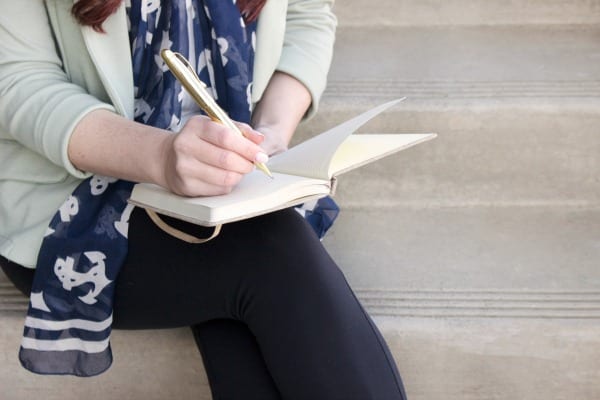
A domain name (or URL) is the thing people will type in their browsers to get to your new blog. And this is where most hopeful new bloggers stop dead in their tracks and never start their blog. Why? Because they stress out about their name so much. But I actually think this part is the most fun!

Your name vs something else?
If you’re going to do a more life-style blog or one that you want to sell in the future – focus on adding keywords about niche or audience to the name like:
- Nerd fitness
- Smart Mom Ideas
- Simple Green Smoothies
These names make it painfully clear when someone lands on your blog, they know what to expect. These sites also rank well in Google because their keywords are right in the blog name. No wondering what’s at Simple Green smoothies huh?
Pick your name *if you can* – if you’re trying to grow a personal brand or growing a freelance business. I picked Kate Doster.com because at the time I was a copywriter. I kept it because I wanted to be the go-to person for all things Email Marketing for Bloggers + Solopreneurs.
Don’t do this…
Don’t pick a name that’s hard to say or spell. I know, I know. It sucks if you want to use your name but it looks like you’re going to have to set up a company instead. Like how Amy Schmittauer’s (now Landio) old website was Savvysexysocial.com
Don’t pick momoftwo(.)com or momof2(.)com because you’d consistently have to say… “with the number” or “spelled out.”
Do…
Go to Namecheap.com after you’ve come up with a bunch of names to see if they’re still available. Then before you buy it head over to Google to make sure there isn’t a similar blog blogging about the exact same thing. Once that’s all clear you can either buy your domain from Namecheap and “port” it over to your hosting company or just wait and buy your domain with hosting from Siteground (more on that in step 4.)
Do you really need a .com for your blog?
While some people do make a great living with non (dot) coms like
- Fizzle.co
- RachelLuna.Biz
- femtrepreneur.co
- NicoleWalters.tv
I still STRONGLY recommend you find a .com domain.
But what if you pick a domain name you hate 3 months later?
Honestly, don’t let yourself get too caught up in the naming process. If you do pick a domain name and hate it later, as long as you go with Siteground for your hosting, they’ll help you switch everything over for you. (And they might even do it for free.)
3. CHOOSE A BLOGGING PLATFORM (Should you go free?)

Let’s answer that “should you go with something free like Wix, blogger, or wordpress.com? – Absolutely not (unless you don’t care about making money.)
But if you do care about making money (why else would you be reading this post right?) then you need to go with WordPress.ORG
But what’s the difference between WordPress.com and WordPress.org exactly?
WordPress.com lets you set up a website for free but it has to be the WordPress server, which means… their rules like…
- You can’t monetize your blog/website (what’s the point right?)
- With WordPress.com they can put random ads on your blog and collect the money they make, for themselves, not you – rude.
- Your URL can only be katedoster.wordpress.com which doesn’t rank well in Google and looks unprofessional.
- You cannot remove WordPress.com’s branding from your site.
- You get limited upload space of 3GB – Not great if you’re starting a food or style blog because pictures have big files.
- You can’t install any additional plugins or any themes which make the “real WordPress” (.org) so awesome.
And if for some reason you did start on wordpress.com and want to monetize your blog you’d need to pay WordPress $8/per month and still not have all the cool plugins and have to buy your domain which they charge $15-$24 bucks for per year. Which means you’re shelling out between $111-$120 per year for a decent blog.
But if you went with WordPress.org + Siteground – you’re looking at only around $62 per year
Plus if you ever want to sell your blog – a self-hosted WordPress.org site is the golden standard.
This website & my membership are built using WordPress.org.
So just go WordPress.org for your builder and move on…
4. CHOOSE YOUR HOSTING (I <3 SITEGROUND)

Now you might have heard of companies like Bluehost or GoDaddy – those are all hosting companies… and they stink. Seriously. From rude customer support people who only try to sell you things, to your website always being down, to slow loading times, they’re a nightmare.
Which is why I only host my website, membership site & courses with the friendly, affordable and uber-secure people over at Siteground.
Here are 5 major reasons why I love Siteground
1. With Siteground my website is up 99.99% of the time so I’m always making sales and my students are always happy. (Seriously when your blog is down, it feels like someone punched you in the stomach.)
2. With Siteground my blog can handle a HUGE influx of traffic thanks to the free SuperCatcher plugin (available on the Growbig plan – that’s less than $6 a month). – Once my pins went viral which meant my site got a massive spike in yummy readers which could have crashed my site, but didn’t because I had Siteground.
3. With Siteground I got a free SSL + Security certified which makes my site waaaay safer and ranks higher on Google because I have https://. Plus I can safely collect payments for my digital products on my site instead of using Teachable or Thinkific.
4. With Siteground THE 24/7 SUPPORT TEAM IS NICE, SMART AND THEY NEVER TRY TO SELL YOU ANYTHING! I use 24/7 chat support all the time. Like, last week I updated something on my site and it crashed my website!!! Like super error don’t pass-go – die forever. I got on the chat with Siteground and within 15 minutes they got into my site, fixed the problem and I was good to go without costing me a dime. #superwinning
5. With Siteground if you started your blog on another host in 90% of cases, Siteground can move it over to Siteground for FREE with no downtime, and without messing up your site. It’s like nothing ever happened. Just hop online to the support chat first and ask if your site can be moved over for free.
HOW TO START A BLOG WITH SITEGROUND
Learn better by video? Hit the play button. Or keep scrolling for a complete written tech walkthrough with images
Step 1: Choose A Siteground Plan That Fits Your Needs
SiteGround has three plans to choose from; StartUp, GrowBig, and GoGeek.
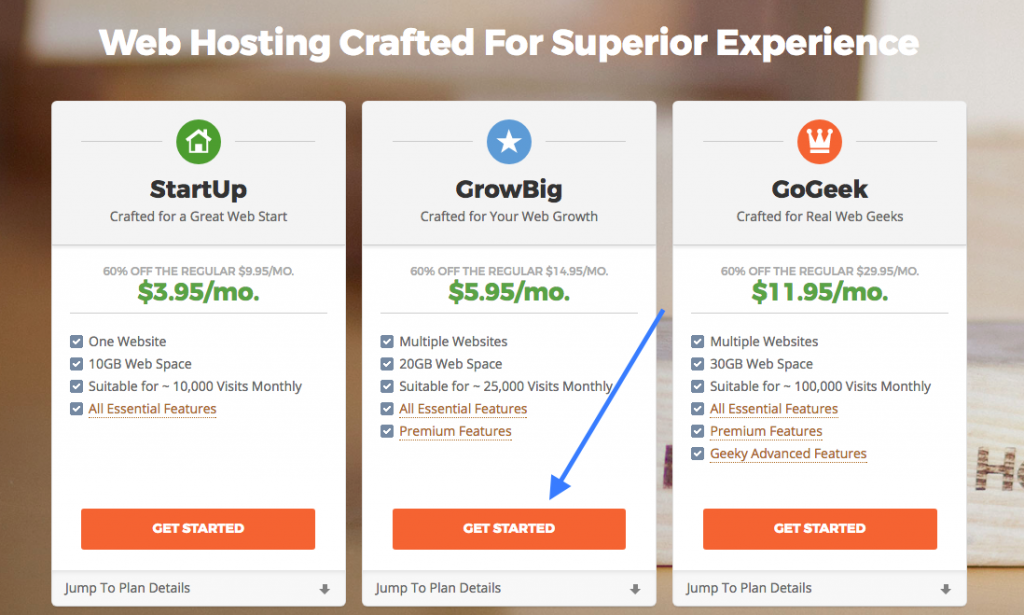
Recommended for most bloggers ===>>> GrowBig – If you’re serious about making money blogging, or think you might have more than one website (which happens to like every blogger ever because it’s so easy to create) go with the GrowBig plan because it includes SuperCacher (which makes your site even faster), free https:// (again you’ll rank higher in Google) plus you’ll get boosted to the front of the line if you have questions for their live chat people and being a new blogger, you’re going to have lots of tech question and little “oopsies.”
This plan is truly budget-friendly while giving you the biggest bang for your buck – starting at just $5.95 a month. (So good)
Startup Plan – If you’re planning on blogging as a hobby, blogging as more of a public journal or you’re super nervous about spending money on yourself the Startup Plan starts at only $3.95/month which is totally better than nothing.
GoGeek Plan – If your blog is already getting a buttload of high traffic, you’re running an e-commerce site or you want to start a web design business where you charge customers to host and update their sites monthly GoGeek is for you. Go-Geek starts at 11.95/mo
HOW TO SAVE THE MOST MONEY WITH HOSTING:
If you have the funds available, try to do everything in your power to choose the 2 or 3-year hosting plan for the biggest savings upfront. I know it can seem scary to commit to blogging for 3 years but remember… you can always have more than one domain, start building blogs for other people and hit the ground running with affiliate sales to cover the cost quickly.
2. Buying Your Domain Name (if you already have a domain they will transfer your site for free in most cases)
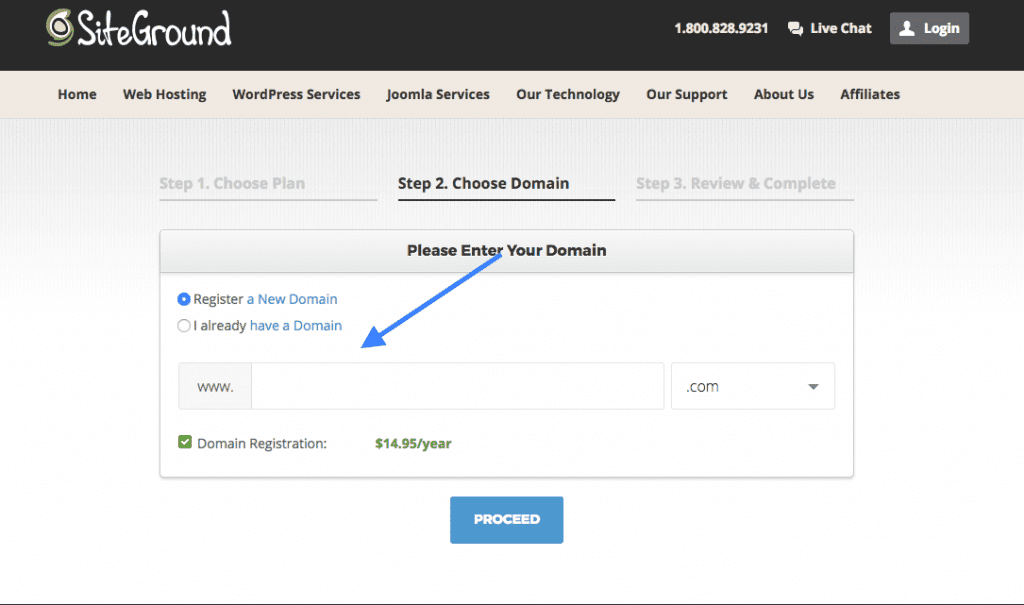
If you want to save some money you can always buy your domain name from name.com or namecheap.com and transfer it over. It’s kind of the pain in the neck if you’re not comfortable with tech the support team at Siteground will try to walk you through it as best they can.
3. Enter Your Account & Payment Information
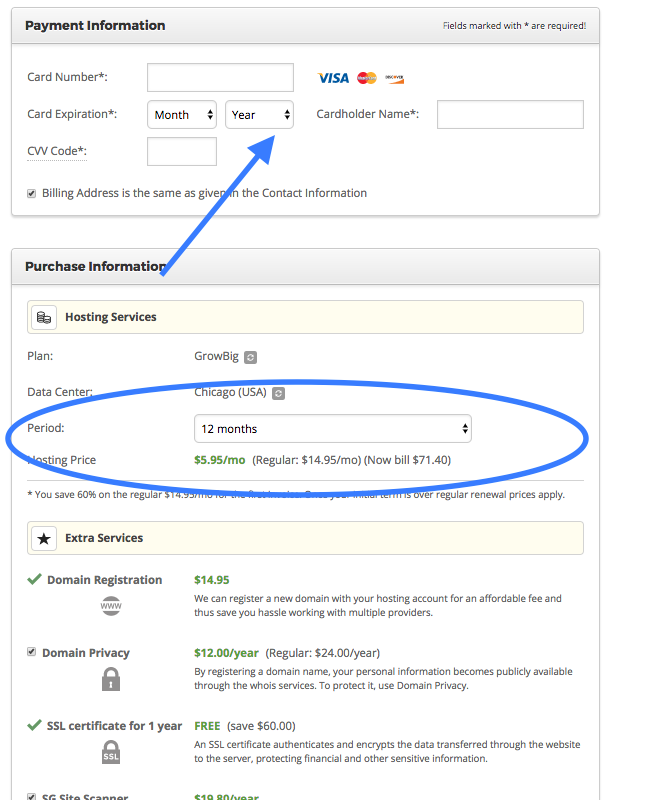
4. Consider the Extras (Optional)
Here’s a breakdown of the additional services you can add explaining them…
Domain Privacy ($12.00/per year) – this keeps your personal info – name, phone number, address, email address – out of public record. (Your credit card info will never be shared.) Investing in Domain Privacy will dramatically cut down the number of telemarketers calls to your house, spammy emails you’re sent and junk mail to your house. I’ve never heard of someone physically showing up to your house but I guess it could happen.
5. Smack that Pay Now Button – Kazamm! You’re the proud Owner of a New Blog!

But before we start showering the world with your awesome blog posts, readers will gobble up like candy. We’ve got to install WordPress and get your new blog pretty with a nice design.
5. Install WordPress On Your New Blog

Now if you “can’t even” when it comes to anything tech – smack the “Live Chat” button on the top right-hand corner of the Siteground’s top navigation menu and they’ll do it for you within 60 minutes.
But if you’re like me and can’t wait a single second — here’s how to install WordPress on your new blog in just a couple of clicks.
Step 1: Go to the ‘My Accounts’ tab and click on ‘Go to cPanel’.
Step 2: Click on the “WordPress” Icon (Under the Autoinstall Selection)
Step 3: Slap the blue ‘Install’ Button
Step 4: Set up your Software Setup, Site Settings & Admin Account
You do all three of these steps on the same page (hint: why I grouped them together.)
Software Setup – Here choose “http://” from the 1st drop-down menu, then your domain name from the second drop-down menu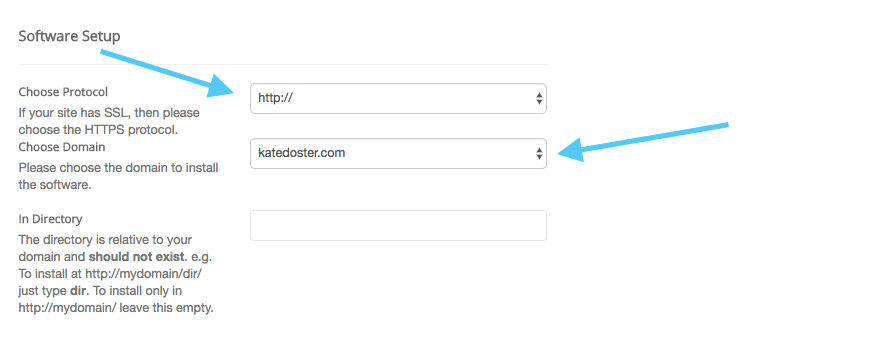
Site Settings: Here type in your site name, then for the site description, put in who you help and with what.
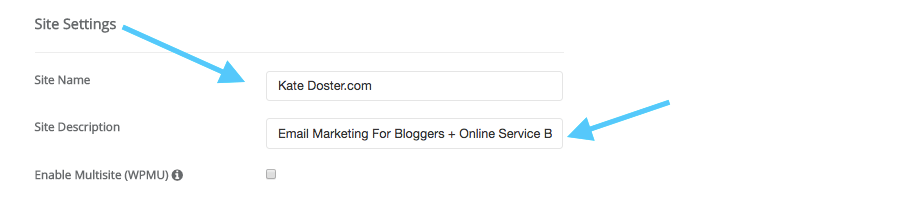
Admin Account – This is where you pick your user name and password for your site. You might be tempted to change this to something more memorable like your name or admin – DON’T! Keep them all funky and just write them down. Having such a hard-to-guess user name and password is a great first step in keeping your blog safe from hackers.
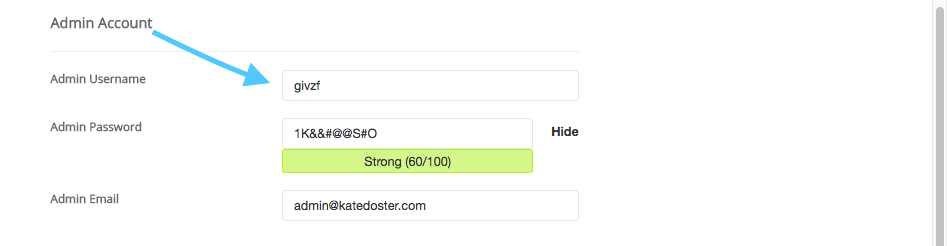
Step 5 – Hit the ‘Install’ button and dance, because you just put WordPress on your blog all by yourself!
6. START CUSTOMIZING
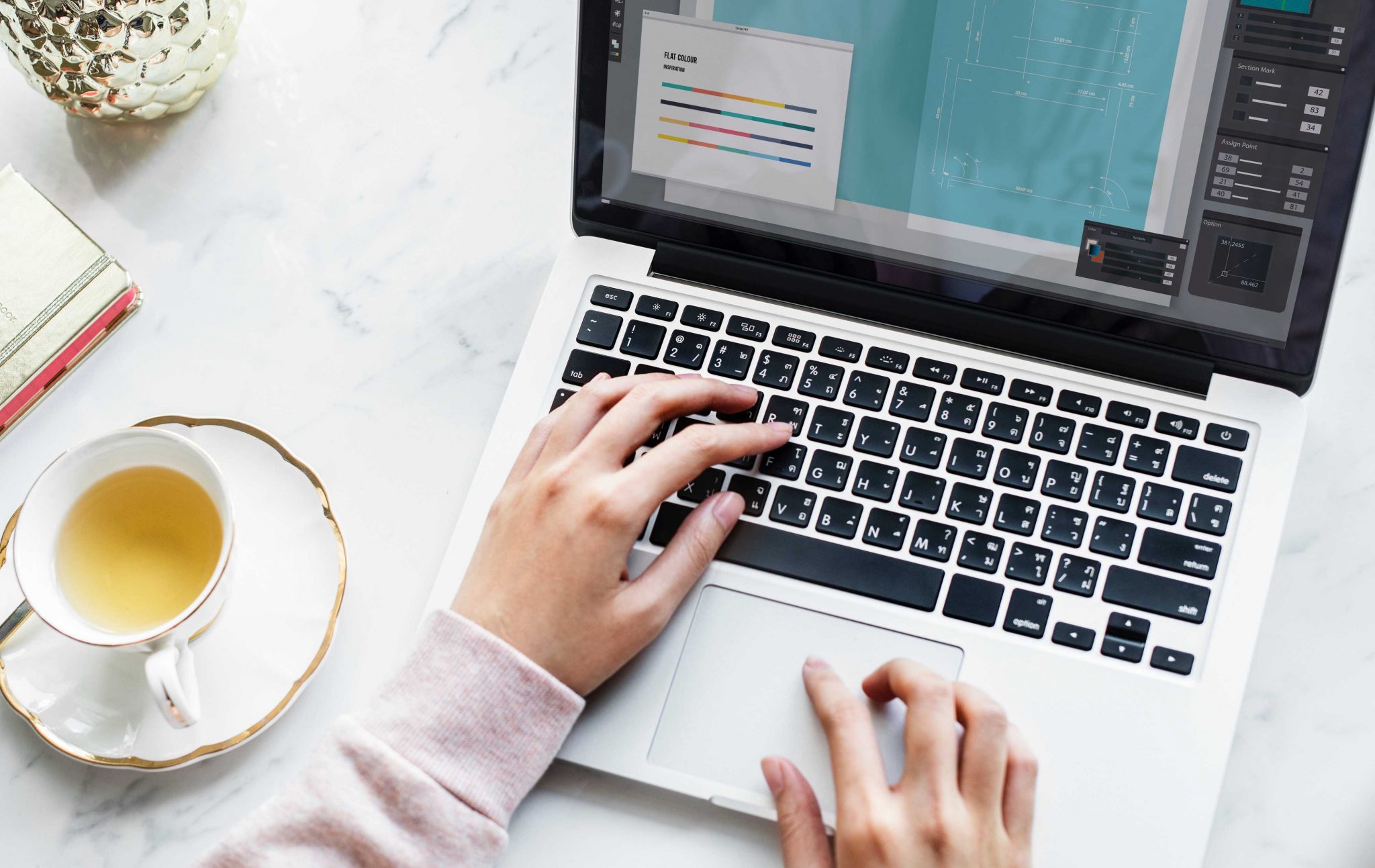
Yay. Technically you’ve now started a blog. Now comes time to design it and fill it with content. That’s what we’re covering more in indepth in the free course…
But I wanted to give you a couple of pointers to help make your life easier.
—> Focus on creating the boring yet essential pages first – privacy policy, terms and conditions and affiliate notice. They don’t need any fancy design
—> Skip creating a separate homepage for now – just have it set to your latest blog post + you can skip your about page too – just add a cute picture of you and with a short bio in the sidebar.
—> NO ONE CARES ABOUT YOUR LOGO BUT YOU! Stick with your blog’s name in a font you like, that’s legible. I use PicMonkey to create mine, since it needs a transparent background
—-> If you can swing it – I’d go with a paid theme that comes with continued support, like Divi. Most free themes look NOTHING like the pictures in the previews. Paying a little bit now can save you DAYS if not WEEKS of needless frustration. Some other great places for paid themes are Pretty Darn Cute Themes, BluChic, Thrive Themes
YOUR NEXT STEPS:
If you need help actually building and designing your blog…click here to sign up for my free blogging course.
If you’ve already got your site built…
Check out the other posts in my beginner blogger series:
- How to set up a profitable blog in under 10 minutes with full tech tutorials <<< you are here
- A foolproof plan for creating popular + wallet poppin‘ posts (without tacky ads)
- Your Blog + Your Newsletter List: A Love Story – How to set up your newsletter list the right way & what to do with it
- How to boost your traffic for free on autopilot
- How to start making money with affiliate marketing even if you’re just starting out
Did this post help you start a blog?
Leave a link to it below.




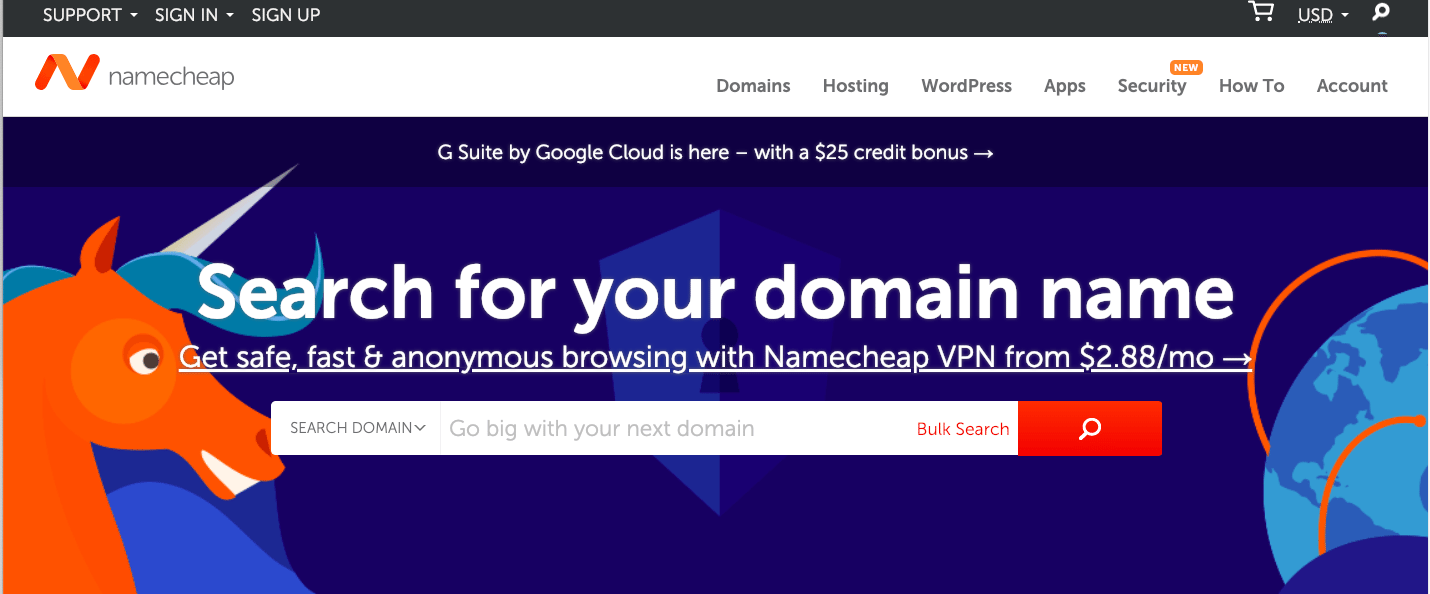
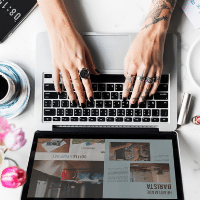
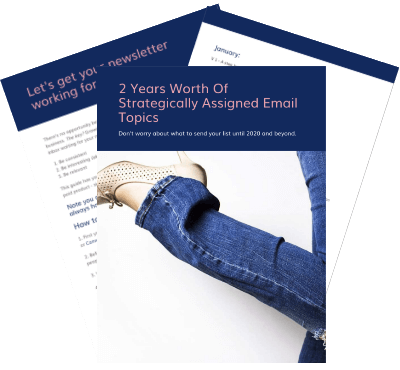

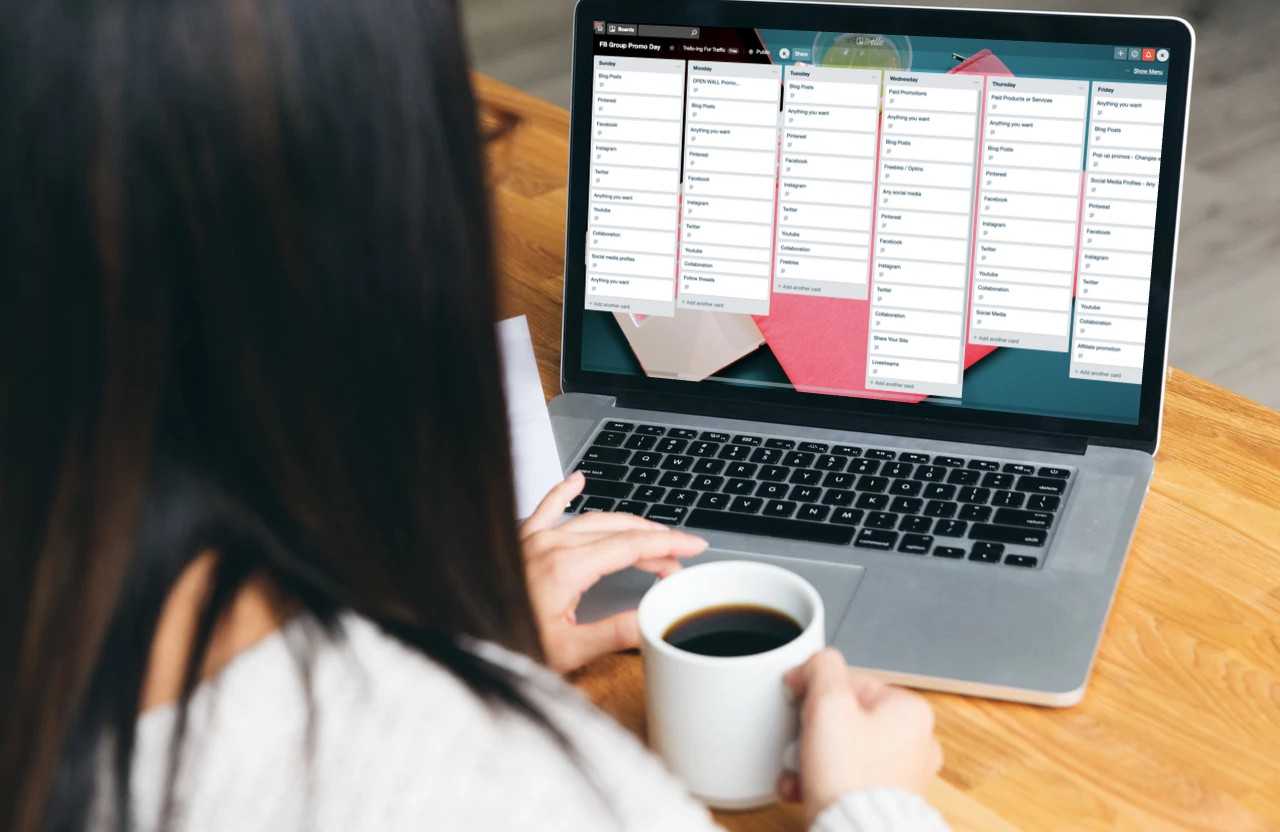

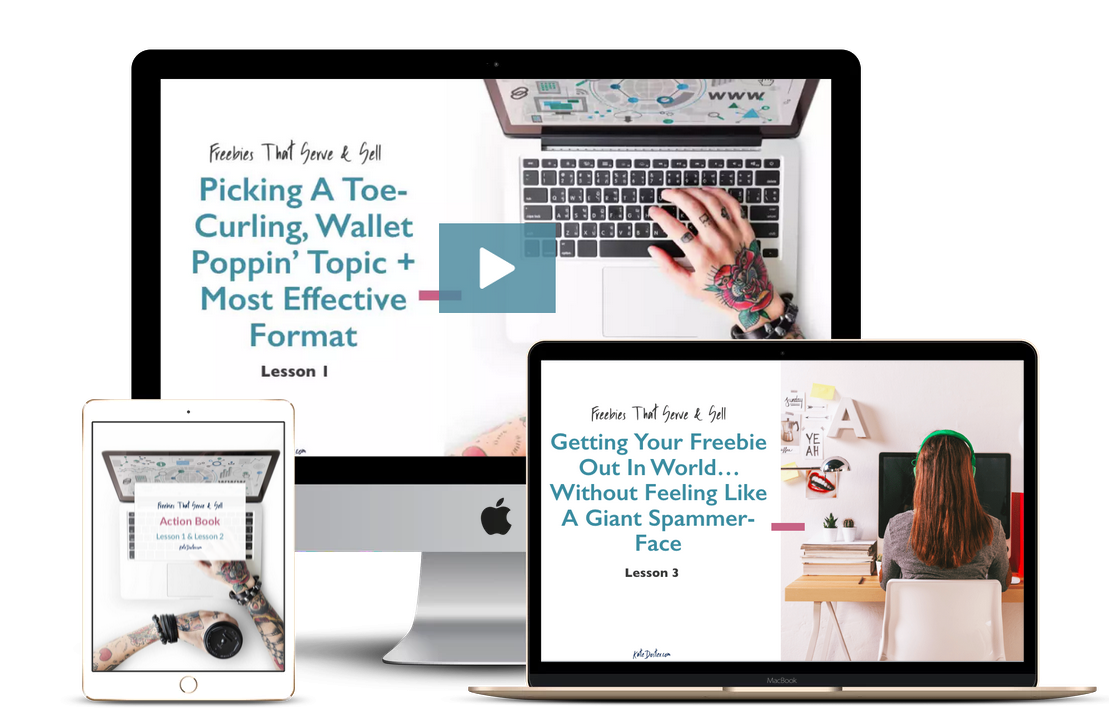
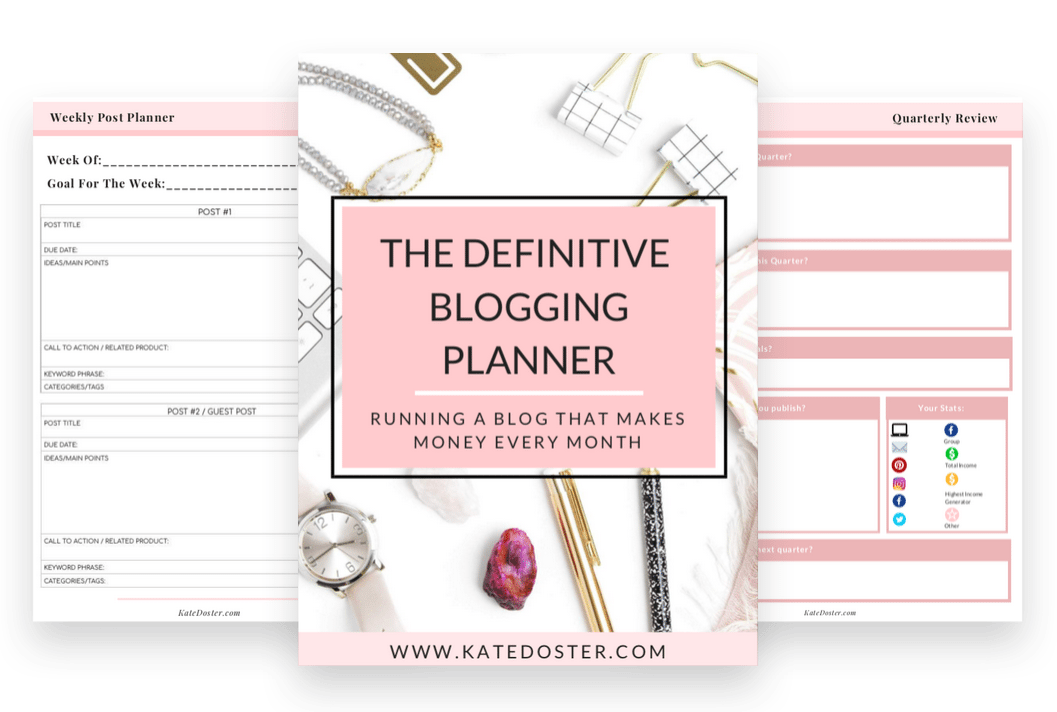

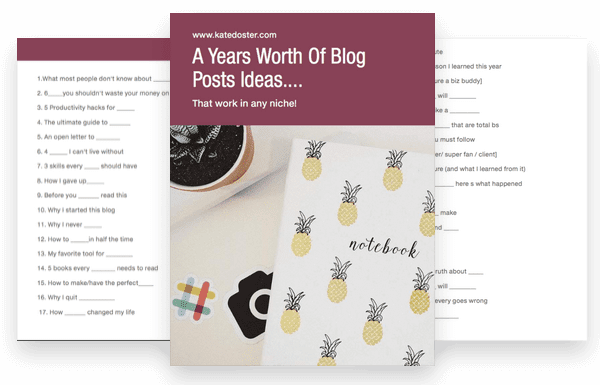
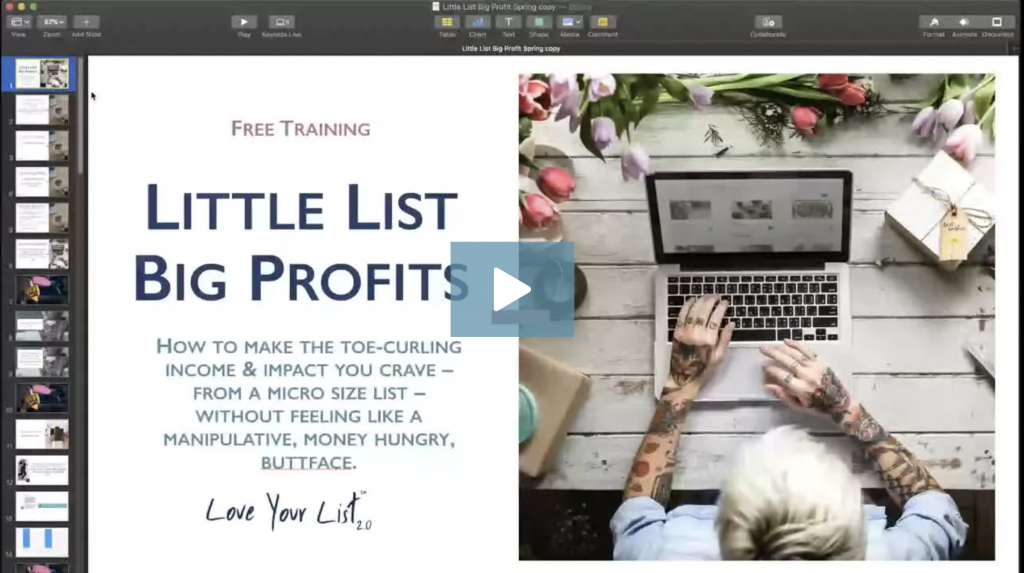
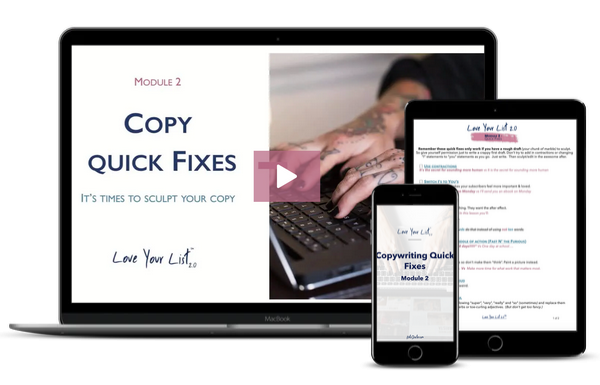
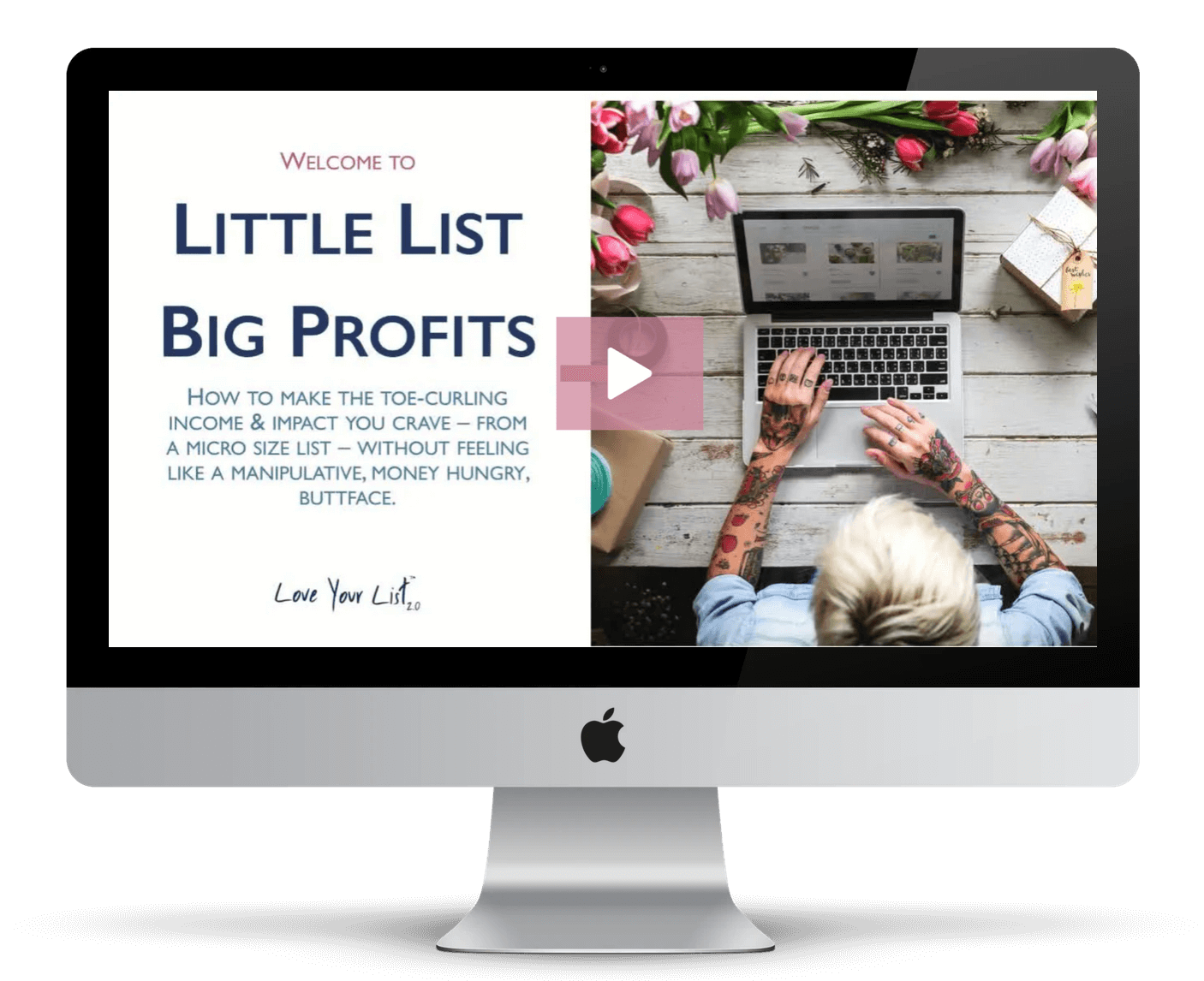


Can more two people be the administrators for these site. My friend and I would like to blog together
Great question! Yes you can with WordPress. One of you would have to purchase the hosting and domain. Then after installing WordPress – you would go to “users” >>> Add new >>> put in your friends info then select “administrator” under type/role.
Great post! I’ve been gobbling up all your content over the past few days! I’m already a Divi lover, but the question I have is this…how do I put a global opt-in/CTA banner just below the top header/menu on a blog post? You and Elna @ Twins Mommy do it beautifully, but I can’t figure it out for the life of me. It works fine for pages, but not blog posts. If I add it to the blog post using the divi builder, the blog post title and image show above the banner and that’s not what I want. Any thoughts?
This was really helpful, Kate, thanks! Getting stuck at what to even write has stopped me from launching my blog for over two YEARS – yep, I am Procrastination Queen. But now, thanks to you I have a long list of possible blog post ideas and can’t wait to get started!
This motivates me girl. Just when I though I could never be a blogger I stumble upon your pin. M buying a domain right now!!!! Wish me luck!
Lovely post, very helpful!
Thank you so much!
Thanks for the post! Just wondering if you know, are certain WordPress themes better for SEO than others?
Thanks for sharing very informative post.
I have started a niche blog quite a few time ago.
Can you please advise how long does it take to see some traction?
Kelly
Bangin’ blogging tips! Love your style of writing and super strategies!
Thanks so much Emily. I’d love to know more about your blog.
This doesn’t say how to start a blog without ads. This is more on steps to start a blog.
Hey Taly. Thanks for the feedback. What other kind of information where you looking for?
What can I do if already subscribed to bluehost (for 3 years) and am past the 30 day refund timeline?!?!? (You make Siteground so yummy!) I feel like I made a terrible decision before I even got started…
Hey Takeema. Honestly, I’m not sure. I have read some people really like bluehost. I think the key is knowing you just might have to be more patience with BlueHost support and go in with the right expectations. (IE- like the DMV, it’s going to be alittle painful, but at least it will be over relatively soon.